Flashdisk is a very useful item for storing data. There are indeed other data storage media such as hard drives and memory cards. But until now the flash is still the best choice to carry anywhere because it has a minimal size and has a large storage capacity. Memory card or external memory can actually be taken anywhere.
However, to open the data in memory usually still requires a card reader. Unlike the flash, where you just plug it directly into a computer or laptop. Besides functioning to store data, it turns out that the flash also has other functions. You can use a flash disk to back up your important data in case the data on your computer or laptop suddenly gets an error or is lost.
How to fix the Flashdisk Request Continuous Formatting
But sometimes the flash you are using has an error where the flash drive keeps asking to be formatted and can't be accessed. For how to deal with the flash, ask for continuous formatting, there are 2 ways you can do it, for more details, you can listen to the steps below.
A. How to fix the Flashdisk Request Continuous Formatting using CMD
1. Here I have a 16GB flashdisk (original size 14GB) with a drive letter h :. When I clicked it, it kept asking to be formatted so I couldn't access it.
2. The first solution to solve the problem of a flash that asks for continuous formatting can be done through CMD (Command Prompt). Please open CMD on the Start Menu. Then select Run as administrator.
3. Then run the following command:
chkdsk / f / r / x h:
h: here is a flash drive letter (step no. 1) and it could be different from mine.
4. Wait for the process to complete. If so, just close the Command Prompt window and try to access the flash, it's normal or not.
B. How to fix the Flashdisk Request Continuous Formatting using TestDisk
1. This second solution is quite potent and is most often practiced and works a lot. First download the TestDisk software via this link. After that extract the file then click 2X testdisk_win.
2. Then press the down arrow key and select No Log and then press Enter.
3. After that, select your flashdisk, you can see it from the GB size. Then press Enter.
4. Select Intel, then press Enter.
5. Select Analyze and press Enter.
6. Select Quick Search then press Enter. Wait for the process to complete.
7. At this point, use the right-left arrow keys and change * to P.
8. It will be like this. Then press Enter.
9. Then you select Write and press Enter.
10. Type Y to continue.
11. Next you select Rebuild BS then press Enter.
12. Then you select Write then press Enter.
13. Type Y to continue. After that, close the TestDisk window then try to access your flash, it's normal or not.
Cause Flashdisk Request Format
Same with other storage media. Flashdisk can also have problems. One flash problem that you can experience is that it asks to be formatted. Then what causes your flash to ask for formatting? In the following, we will provide the answers.
1. There is an Unknown File System
The first cause of the flash that asks to be formatted is that your flash disk has a system file that your PC cannot recognize. This is related to the operating system used. For the Windows operating system, in general it supports 3 different types of formats, namely NTFS, FAT32, and exFAT.
If you plug in a flash drive that was previously embedded in the Linux operating system, chances are the flash has an ext2 or ext3 format which is suitable for Linux. However, when plugged into a device with the Windows operating system, your device doesn't recognize it.
2. Problematic File Transfer Process
When the file is being moved, whether copied, moved, or saved, do not let this process be interrupted. This can result in loss of data or can cause the file to become corrupted. Usually this condition occurs when suddenly the flash is removed even though it is moving files. It could also be caused by the PC suddenly shutting down.
3. Exposed to a Virus
The cause of the flash request to format can also be due to a virus problem. Actually, not only flash, but hardware affected by virus can also experience problems. Each problem can vary. One of them is a flash that asks for formatting. It is possible that the virus entered when you plugged your flash drive into a computer or laptop.
Those are the tips that I can discuss this time about How to Fix a Flashdisk Request Continuous Formatting. Another function of the flash is that it can be used as an operating system installation media. Maybe you've seen or maybe you are one of the people who use this function. When compared to having to use a CD cassette, flash is a more effective medium. The operating system installation process will be much faster than via CD. However, to make the flash, you have to do some certain ways so that the flash is bootable. That's all and good luck.

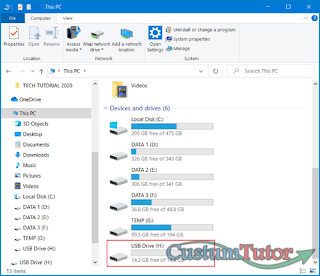

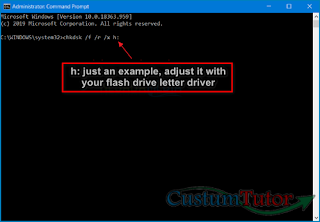

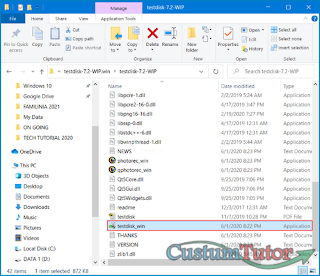

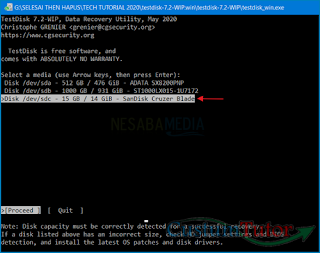

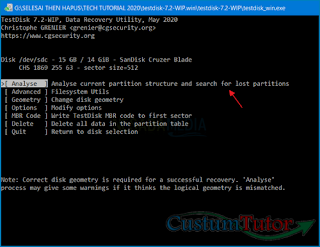
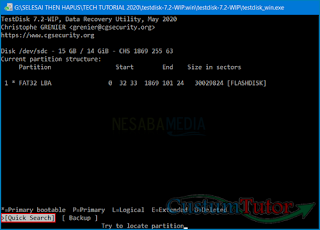

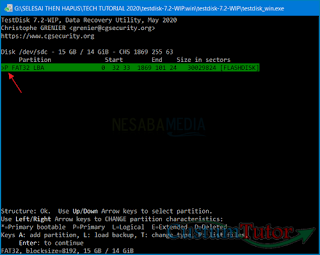
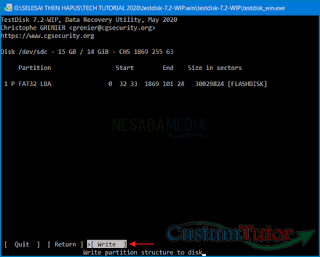
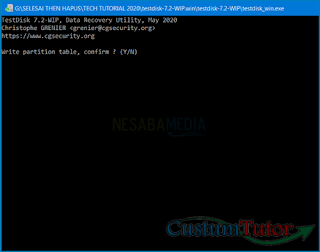
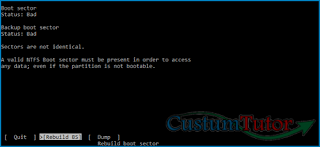

0 komentar
Post a Comment