If you like watching movies or dramas, especially foreign films, then you are definitely familiar with subtitles. Subtitles seem to have become an integral part of the film. Because subtitles usually contain conversations of characters in films that have been translated into a language, for example Indonesian. This way, we can understand what the characters in the film are talking about more easily.
Subtitles are not only in films or dramas, but also other entertainment or educational videos that we can easily find on video streaming platforms such as YouTube, Netflix and so on. The existence of these subtitles will certainly allow other people to easily grasp existing information. So that there is no confusion because you do not understand the language that is conveyed in the video or film.
You can also provide subtitles on your video. Or provide subtitles on other videos or films. There are several techniques you can use. On this occasion we will discuss one by one so that you can learn it easily.
Create Subtitles using Notepad
The first way is to create subtitles with Notepad. This one method is considered simpler and does not require additional applications. Because Notepad is a simple text editor application that is included in the pre-installed package when you install the Windows operating system. If you are using another operating system you can use other text editors which are usually included by the developer as well. By using Notepad we can create simple subtitles without color or other customizations. Immediately following the complete guide:
- Open the Notepad application.
- On the first line type the number 1.
- Then on the bottom line enter the time the subtitle starts and ends. Remember, write in hour:minute:second,millisecond format. For example 00:00:20,000.
- Then below enter the subtitle text you want to display.
- Leave one space before you enter the next subtitle.
- Repeat the steps above if you want to enter subtitles or further texts.
How to make subtitles with Notepad does not require additional software. However, we must know when the text we enter appears. So we need to look at the video or film that we want to make the subtitles for and note when the subtitles appear and end.
When finished, save the subtitles that we created in .srt format instead of .txt and UTF-8 encoding. All you need to remember, the name of the subtitle file that you have created must be the same as the title of the movie or video. Therefore, make sure the name of the subtitle and video or film file is the same so that the subtitles can appear automatically on the video when played. In addition, subtitles and movies or videos must also be placed in the same folder.
Create Subtitles with Aegisub
Apart from using Notepad, we can use special software to create subtitles called Aegisub. In this software we can provide subtitle effects such as changing color, font shape, size, layout and so on. Interestingly, this software can be downloaded for free and is relatively light. With this application you can review the subtitles that you make so that mistakes in entering text can be corrected more easily. Here's how to make subtitles with Aegisub.
Open Videos
After opening the Aegisub software, click the Video menu > Open Video. Next select the video for which you want to subtitle. To include audio from the video, click the Audio menu > Open Audio from Video.
Set Display
Write Subtitle
Next is to enter the subtitles. Please type the subtitles as you expect. You only need to type and adjust it to the video that you want to make the subtitles for.
The step of typing subtitles is not difficult. In the Audio box, click on the beginning of the subtitle you want to display. Then right click at the end of the subtitle. After that, write the subtitle text in the Edit Box section. If you want to display two lines of text, you must write \ N at the beginning of the second line of text. When finished press Enter or the Commit button to save.
Adjust Subtitle Position
Save Subtitles
Create Subtitles on an Android Smartphone
If you use the two methods above, of course you need a notebook or PC to make subtitles. So what if we only have Android phones? Take it easy, you can still make subtitles with only an Android cellphone. For details, please refer to the method below:
- Install the Easy Subtitles application on the Play Store
- Open the application when it's finished installing.
- Enter the video you want to edit or add subtitles to.
- You can immediately adjust the subtitles as you wish.
- Done.
Translating Foreign Language Subtitles
If you have trouble writing subtitles for a film from scratch, you can take advantage of subtitles from foreign languages and translate yourself into Indonesian or other languages according to your wishes. To make it easier it is recommended to use subtitles from English. After that use the help of Google Translate to translate the subtitles that you get. You can access the official website or open the Google Translate app via your smartphone. The complete steps are as follows:
- Open the subtitle file in Notepad.
- Copy all the text inside.
- Open Google Translate, then paste it into the translation field.
- Translate the language you want via the Google Translate application.
- When finished, copy or copy the translation and save it in a new Notepad.
- Save the file in .srt format and UTF-8 encoding.
- Don't forget to change the save as type from Text Document (* .txt) to All Files.
How, it's quite easy to make video subtitles! those are the tips that I can share about How to Create Video Subtitles. Hopefully what I have shared, it can help you to more easily add subtitles to the videos you have. That's all and happy reading.
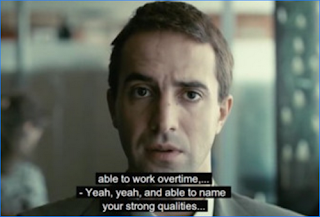
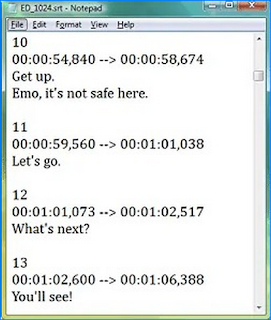
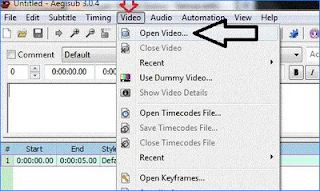
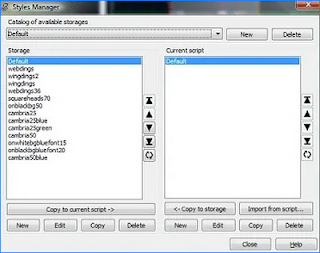
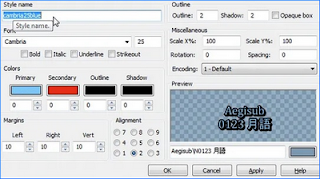

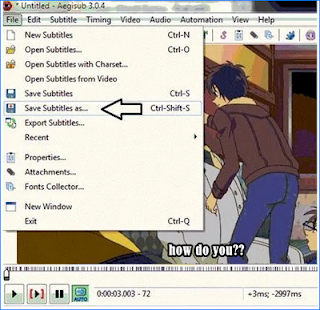
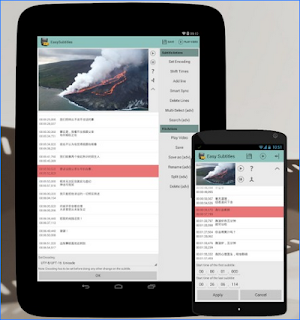
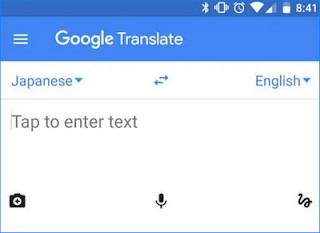
0 komentar
Post a Comment