To enjoy the maximum features of Windows 10, of course, users must first activate their Windows. And to activate Windows 10, you need a product key that must be entered by the user during the installation process or after the installation process.
Sometimes people are reluctant to buy Windows 10 product key because the price is quite expensive, especially for students who don't have enough money to buy it. Then the question is, how do you activate Windows 10 without requiring a product key?
To activate Windows 10 without having to enter a product key, we can use the help of activator tools that are widely circulating on the internet. But not all activators can be used, and here I am using an activator that has been proven successful and that I have tried.
How to activate Windows 10 permanently
You can only use this activator if you can't afford the original Windows 10 product. If you have more money, it would be better if you buy it. Immediately, here are the steps for activating Windows 10 by using an activator.
1. Please download the activator via this link [password RAR: 000000]. Don't forget to install WinRAR (used to extract files) on your computer or laptop, if you don't have one, you can download it here.
2. To use this activator, you must first disable or turn off the antivirus temporarily (it's okay to uninstall it first) the installed antivirus. Usually, after reinstalling Windows, there is only 1 antivirus that is installed by default on your computer or laptop, namely Windows Defender or Windows Security.
3. To temporarily disable Windows Defender or Windows Security, type "windows security" on the start menu. Then click Windows Security as indicated by the arrow.
4. After that select Virus & threat protection.
5. Then you select Manage settings.
6. In the Real-time protection and Cloud-delivered protection options, select Off.

7. If it's turned off, it looks like this.
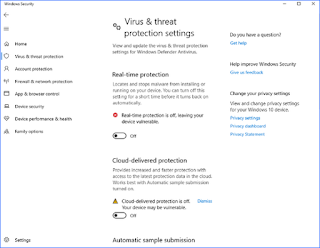
8. For those of you Smadav users, please right-click the Smadav icon located in the lower right corner of the desktop then select Allow Windows-Script & Office-Macro (Until Restart).
9. Extract the downloaded file using WinRAR by right-clicking then selecting Extract to.

10. Go to the folder /ToolsW10/AAct3.9.5 Portable then click 2X AAct (for Windows 10 32bit) or AAct_x64 (for Windows 10 64bit). If you don't know your Windows 10 is using the 32 bit or 64 bit version, you can check it through this tutorial. For example, here my laptop uses Windows 10 64 bit, so from us click 2X AAct_x64.

11. If you get a warning like the image below, just select More info > Run Anyway.
12. Then select Windows Activation as indicated by the red arrow.
13. The activation process will run and you have to wait until it's finished until the words "Product activated succesfully" appear.
14. To check whether the Windows 10 activation process is successful or not, go to Control Panel > System and Security then select System. In the Windows activation option, there you will see the words Windows is activated which indicates that your Windows 10 has been successfully activated.
That's the tutorial on how to activate Windows 10 that I can share. Again, if you have the money it is better if you buy the original product key. But for people like students, most of whom don't have enough money to buy the original product key, you can try the tutorial wisely.
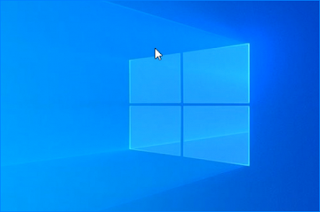
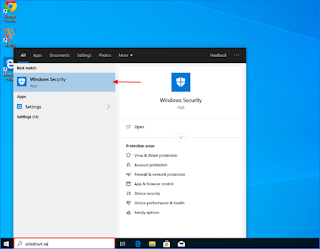
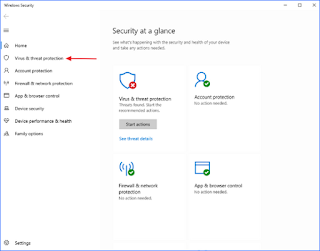
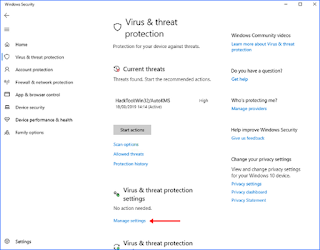
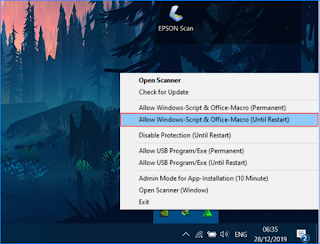

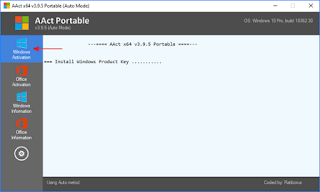
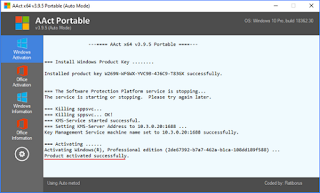
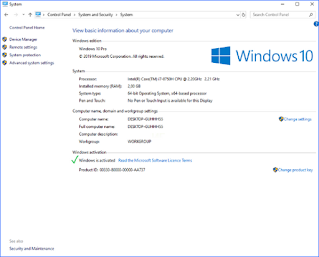
0 komentar
Post a Comment