Have you ever experienced when you turn on your computer or laptop suddenly the Windows operating system in it doesn't display startup repair? Even though you have restarted, this problem still doesn't go away, which makes your device unusable. For ordinary people, problems like this will irritate them.
Especially if at that time they really needed the files that were on the computer. The boot problems you experience like this can be experienced by anyone at any time. Basically, this startup repair problem is related to feature problems that exist in the operating system itself. The thing is, the operating system on your laptop or computer doesn't want to repair itself.
Even though the startup repair process only takes a few minutes. You only need to wait until the startup repair process is complete without needing to do anything. So what are the causes of repeated Windows startup repair? Below we will provide the answer.
How to fix Windows Startup Repair that is repeated
For how to deal with repetitive Windows startup repair, we must repair damaged or missing Windows system files. For that, we need a bootable flash disk to fix this problem. Not to reinstall, but to retrieve the required system files.
1. Prepare a flash disk with a minimum size of 8GB along with a Windows ISO file for the bootable flash drive.
2. I assume you have booted the flash disk and BIOS settings so that it boots from the flash. After that, the installation will look like this. Keep in mind, yes, here we are not reinstalling Windows. Then you select Next.
3. After that you select Repair your computer which is located in the lower left corner of the display.
4. Then select Troubleshoot.
5. Then select Advanced options.
6. In the Advanced options screen, select Command Prompt.
7. Then you run these commands one by one (press Enter to run each command). After running the command, close the Command Prompt window and restart your laptop or computer. Repeated windows repair startup displays will no longer appear.
bootrec /ScanOSbootrec /FixMbrbootrec /FixBootbootrec /RebuildBcdaexit
Cause of repeated Windows Startup Repair
There are several causes for Windows startup repair that are still in this condition even though they have restarted it. Some of these causes include:
1. Damaged System Files
In the Windows operating system, there are tens or even hundreds of supporting files that make this operating system run and carry out its duties properly. When you install Windows, these files are automatically stored on Drive C. When one of the system files is damaged, Windows will perform a startup repair so that the file can be repaired. This feature will automatically activate when you restart your computer. What causes the file to get corrupted? One of them is a virus. Therefore, you should install the best antivirus application and scan and update it regularly.
2. Error When Installing Drivers
The cause of repeated Windows startup repair can also be an error when you install the driver. Maybe at that time the driver you installed did not match the type of computer and the type of hardware in it. This causes the Windows operating system to fail to boot and will then run a startup repair.
3. Missing System Files
The third cause could also be due to missing system files. This condition can occur when you clean the Windows operating system using a junk file cleaner or by cleaning it manually. Then, you accidentally deleted Windows system files or moved them to another Drive causing problems with Windows. As a result, Windows will perform a startup repair to repair the missing files. Therefore, be careful when cleaning junk files. Don't even delete important files that are needed by the OS on your device.
Hopefully the tutorial on how to fix Windows startup repair that is repeated above is useful and easy to understand. Good luck.
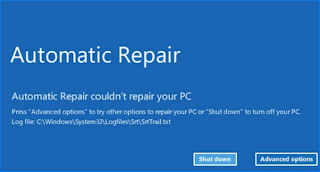
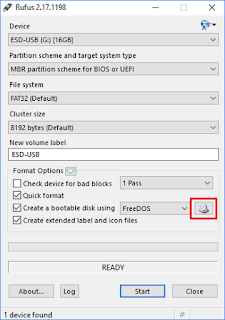
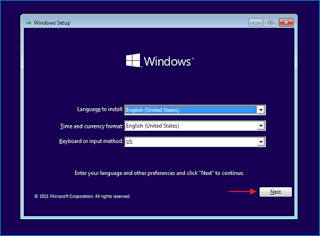
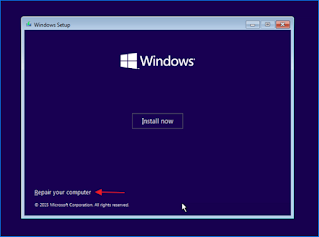
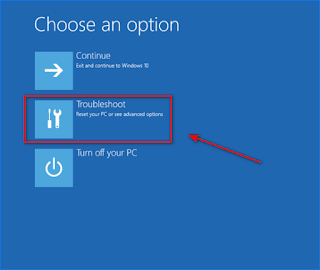
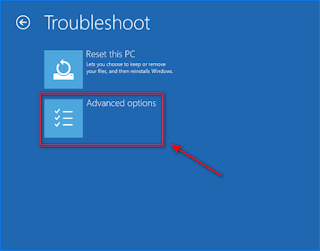
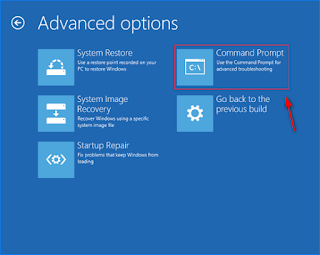

0 komentar
Post a Comment