Have you ever experienced Microsoft Word can't save files? Usually you will receive a message that says Word cannot complete the save due to a file permission error. Even though at that time you were working on an important document you should immediately save it for you to print. But unfortunately Word can't even save it. You can imagine when this happens to you.
You've typed a lot, while you can't save it. Even though the file must be immediately transferred to the flash disk for you to print. Surely this problem will make you or anyone who experiences it will be very frustrated.
You may not have to type from scratch because you don't have enough time to do it. If you could, maybe the results would not be as good as the first one because now you have to do it in a hurry.
How to fix Word Cannot Complete The Save Due To A File Permission Error
Here are two steps for how to solve Word cannot complete the save due to a file permission error easily and successfully.
A. Enter Safe Mode First
The first thing you need to do is enter Safe Mode. This is to check whether Microsoft Word can run normally when it enters Safe Mode. If so, then there is something that causes your Microsoft Word to display the notification "Word Cannot Complete The Save Due To A File Permission Error". And the most frequent cause of this is the Add-ins installed in your Microsoft Word.
B. Disable all add-ins in Microsoft Word
1. Open your Microsoft Word then click File.
2. After that you enter the Options menu.
3. Then select Add-ins.
4. Removing add-ins is done one by one. Select the desired add-ins (number 1) then select Disable Items (number 2) then click Go (number 3). For the time being, remove all add-ins. Finally select OK.
5. If so, try your Microsoft Word again. Try checking whether the notification Word Cannot Complete The Save Due To A File Permission Error has disappeared or not.
Cause Word Cannot Complete The Save Due To A File Permission Error
The message Word cannot complete the save due to a file permission, this error must appear not without reason. The causes themselves are actually quite a lot and every Microsoft Word user must experience or feel the problem due to different causes. However, in general this problem is due to Ms. Word does not have administrative rights to save the file.
Maybe you are asking now, why do we, who are the owners of the computer or laptop, don't even have admin rights? The answer is because the system wants to protect your device from certain applications or programs that might cause problems with your device. Some problems that can attack your device such as viruses or malware.
When you do not have administrative rights, the virus or malware cannot enter and attack the system. So, these malicious programs can only read but cannot write or edit the system that is in this device. In other words, your device will be safe from problems that can harm you. Besides that, there were several other problems that resulted in Ms. Your Word won't save, which we'll explain below.
1. Where to Store Error
Cause Ms. Your Word cannot be used to save files because of the error location or storage media. Maybe when you want to save files, storage media such as flash drives are not completely plugged in.
It can also be stuck on the flash but suddenly not detected by your operating system. So, when you want to save it, it is certain that you cannot save the file to the flash.
2. Files Affected by Viruses
The second reason that results in the file not being saved is because the file has been infected with a virus. Before you save it, it turns out that the virus has infected the file which makes you unable to save it.
It could also be that the storage place you want to choose is infected with a virus. So the solution is to try to scan with a trusted antivirus in the storage area or you can also save it on another drive.
3. Full Drive Capacity
Files that cannot be saved can also be because the storage area is full. You can check your own Drive where files are stored whether the capacity is full or not. If so, then you can be sure that the file cannot be saved, so the solution is to save it on another drive whose capacity is not full.
Those are the tips I can share this time about How to Fix Word Cannot Complete The Save Due to a File Permission Error. Hopefully what I have shared can be useful for those of you who are experiencing problems such as Microsoft word Cannot Complete The Save Due to a File Permission Error. That is all and thank you.
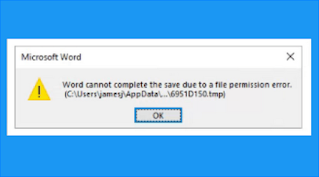

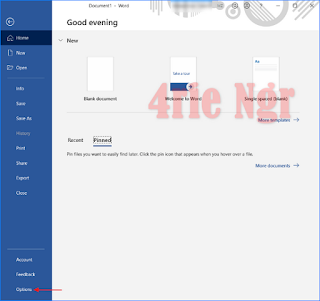


0 komentar
Post a Comment