For those of you who want to reinstall your laptop or computer, all you have to remember is to see the product key that is on your Windows. Why ? Because if you don't remember it, then you won't be able to enjoy genuine Windows 10 services. When you install Windows, you will be asked to enter a product key.
The Product Key is usually included in the package or box in the Windows installer. These product keys are unique codes that will keep your Windows working for a long time.
The risk that you bear if you do not record the Windows product key, you will be redirected to the Windows trial service. As in trial programs in general, Windows in the trial program also has a small time period, which can only be enjoyed for 30 days.
How to View Windows 10 Product Key
In order to make Windows 10 usable for a long time, we must enter a product key. Windows also does not provide a service interface for users to see the product key. Therefore we have to find a way to see the Windows 10 product key that is on our laptop. And this is very important for us to note before we finally decide to reinstall our laptop.
In this article, we will explain how to view the Windows 10 product key in two ways, namely the first way using the command prompt and the second using notepad. You don't need to worry, because these two methods don't require additional applications to be able to access them. You can search for it on your laptop only. Well, here's an explanation of how to view the Windows 10 product key on your laptop or computer:
1. How to View Windows 10 Product Key with CMD
Command prompt (CMD) is a command line interpreter application found on almost all operating systems on Windows. This application is very popular and is used to execute commands that have been entered. You can perform task optimization via scripts and batch files, troubleshoot problems, and use for administrative functions. We can also use this application to view the product key in Windows 10. The following is a step-by-step explanation.
The first step we have to do is bring up the command prompt application. There are many ways to display a command prompt application. In this tutorial, I will show you the command prompt application from the Windows search menu. Type the word Command prompt on a search engine, then the application will appear as shown below.
Right-click on the Command prompt application and select the menu Run as Administrator.
Then the command prompt application will appear and we act as administrator. In the command line, type the command as shown below.
wmic path softwarelicensingservice get OA3xOriginalProductKey
Then click Enter.
A few seconds later, our Windows 10 product key will be displayed.
2. How to View Windows 10 Product Key with Notepad
Notepad is a very simple text editor application that allows you to edit and view a text file. The notepad file extension is (.txt). As already explained, the notepad application is a simple text application and has a simple format. Unlike Microsoft Word, Notepad doesn't have a format as complex as Microsoft Word. However, we can use this application to type in a programming language. Here's how to see Windows 10 product key using notepad.
Look for the notepad application on the windows search engine.
Then type a row of program code as below.
After that click the File menu and select the Save As menu ...
Name the produckey.vbs file. Keep in mind, the file name must end in .vbs. Then click Save.
Then the previous notepad file will be turned into a program application. Double click on the program file.
Not long after that, the product key of Windows 10 will appear on your laptop or computer.
Thus the article that explains how to view the Windows 10 product key. Hopefully this article can help you see the Windows product key.

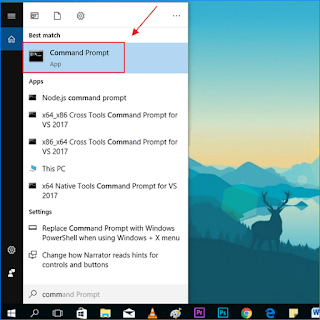
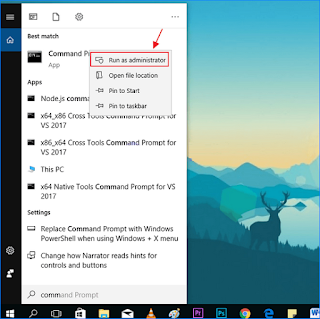
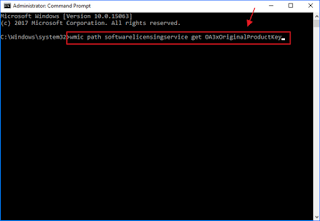


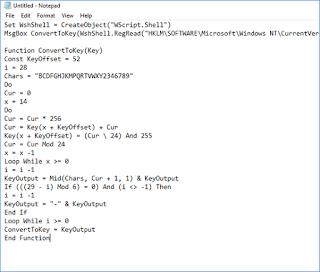
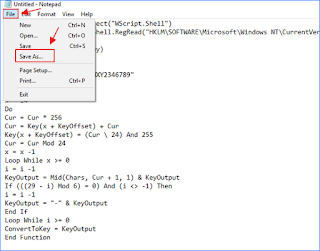
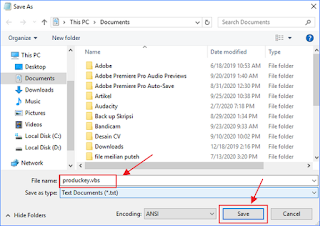
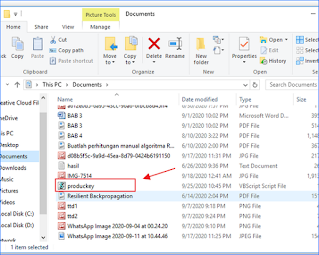
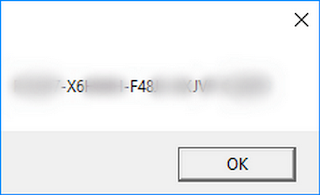
0 komentar
Post a Comment